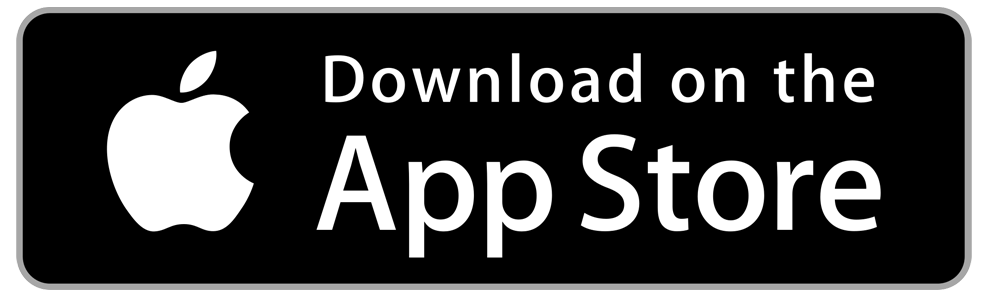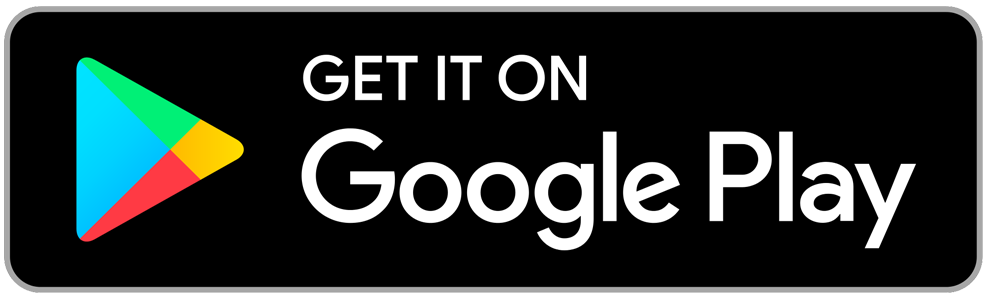Download the DexterPay app to DOUBLE* your FUNds!
Below are step-by-step instructions on how to download the app and pre-load $10 to your DexterPay account. Call or text 916-894-9498 with the name you used to create the account. We will add the additional $10 to your DexterPay account for a 100% match!
*Store credit not redeemable for cash. The $10 match may take up to 48 hours to show on the app.
Step 2: Open the app, click “Create Account,” and fill out the requested information. (Be sure to include your cell phone number if you want to receive a text when your load is finished.)
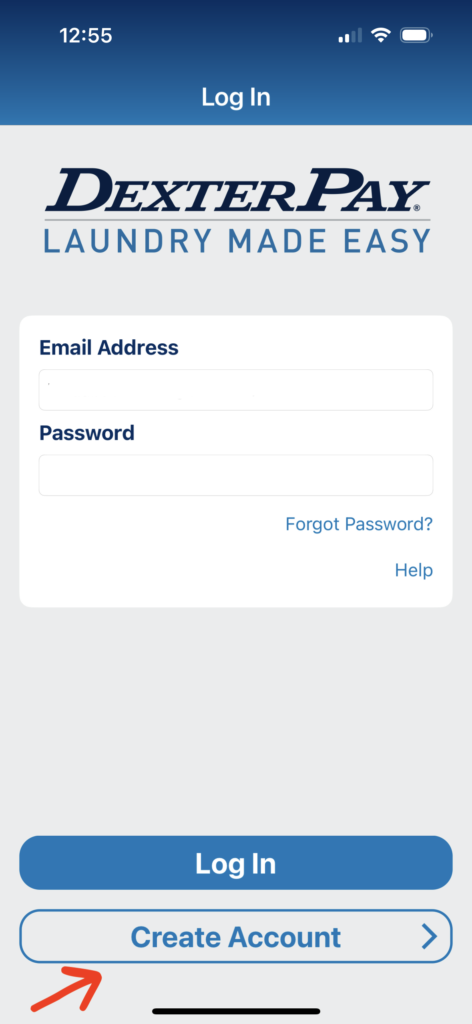
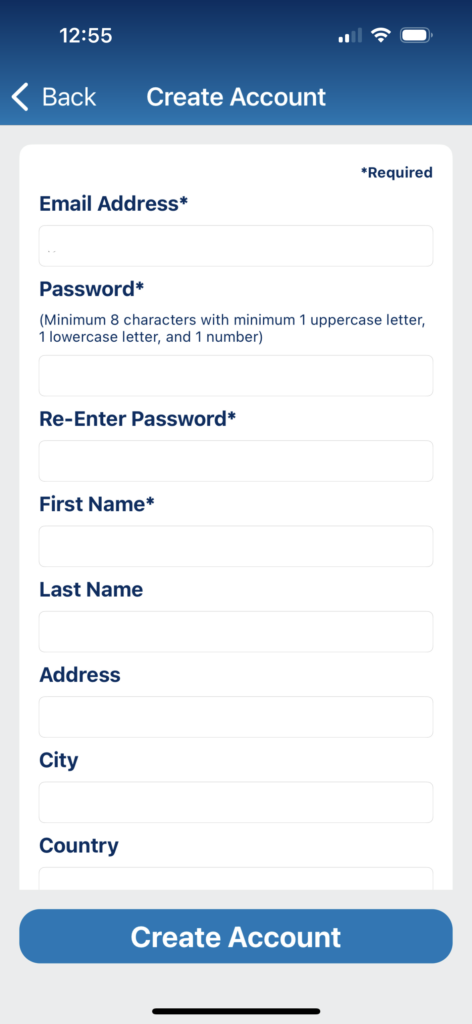
Step 3: Open your email and find the verification email from DexterPay. You must verify your account before you can use the app.
Step 4: Open the app and log in. Go to the account profile icon. Select Payment Methods. You can use your digital wallet or add a credit card.
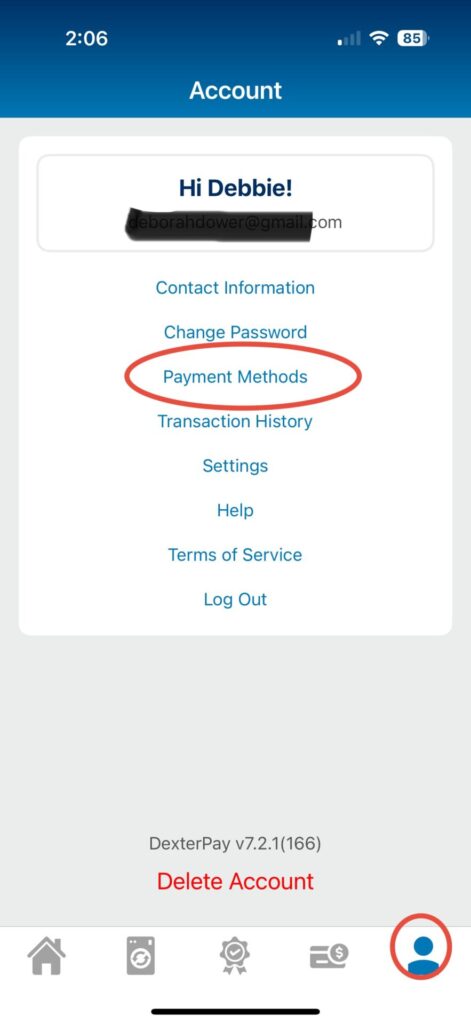
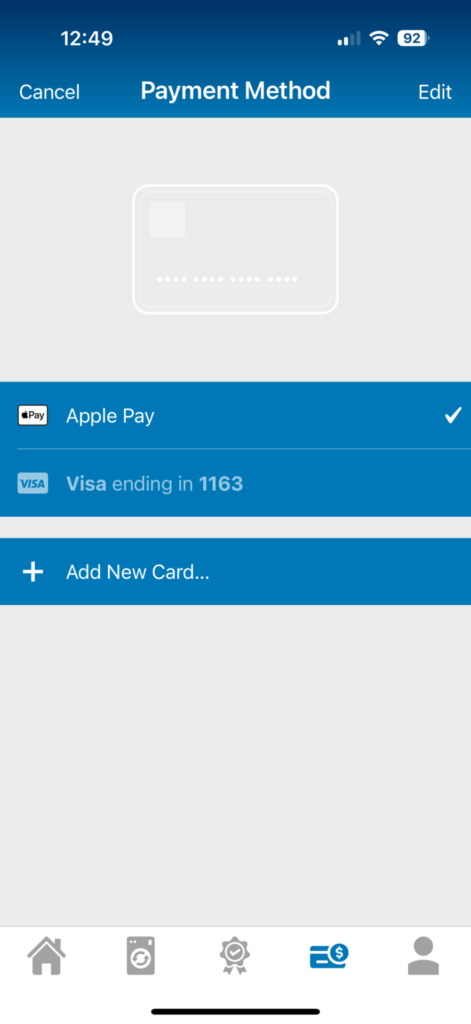
Step 5: Log in to the app and go to the Payment icon on the bottom. At the top select Add Funds. Choose One-Time Preload. Scroll to $10.00
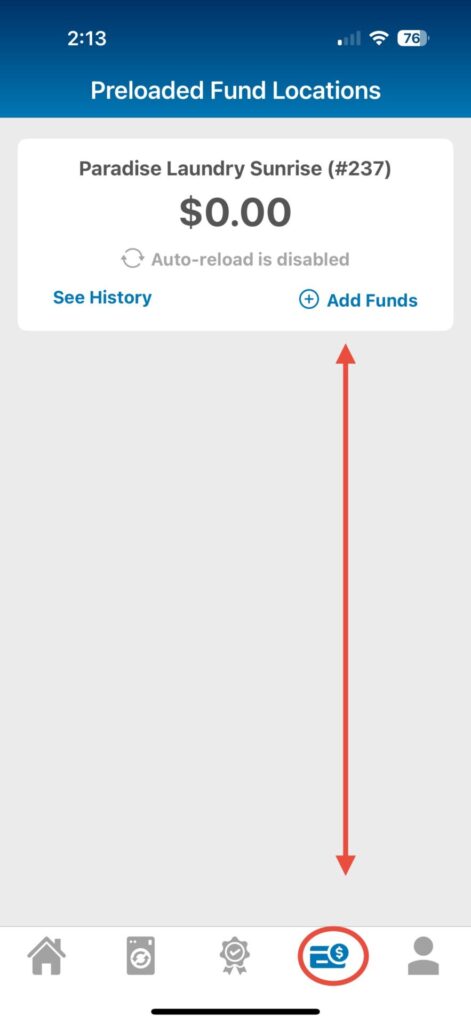
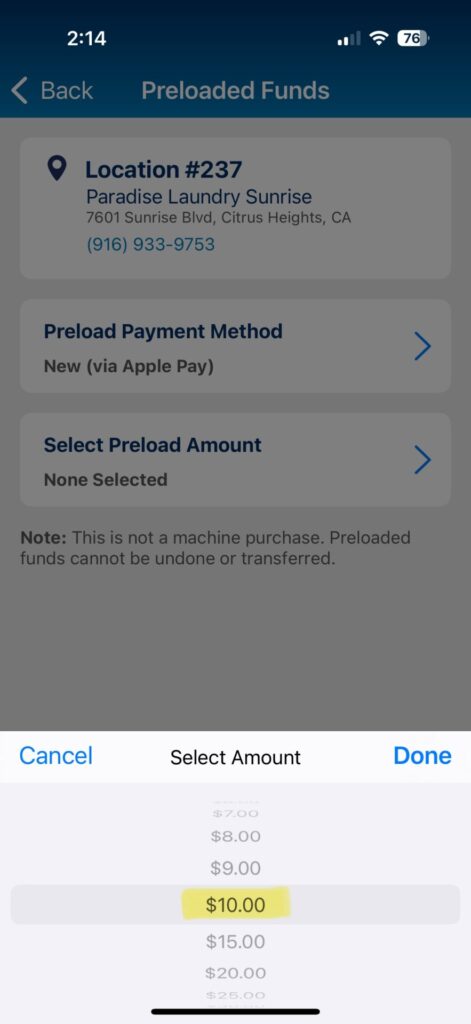
Step 6: Put in the number posted on the MACHINE number you are using. Hit “Next” and select your temperature settings and cycle options then hit “Next” again.
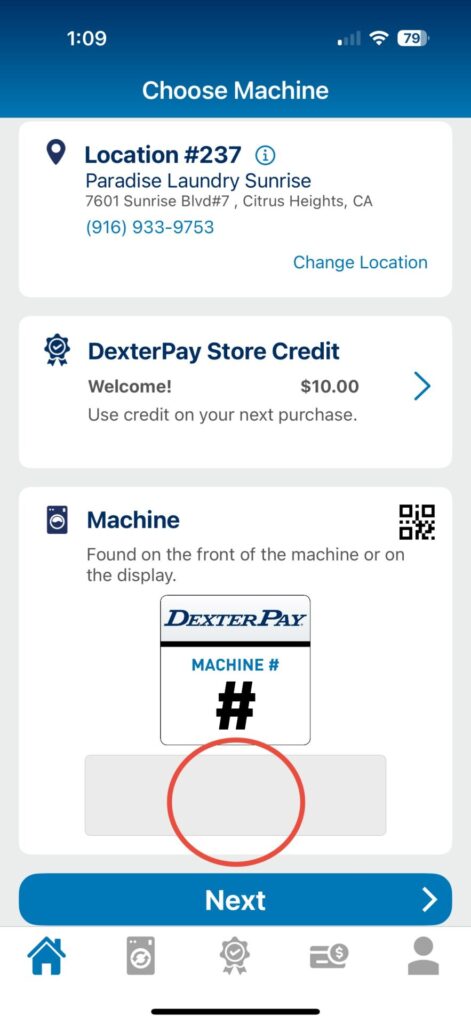
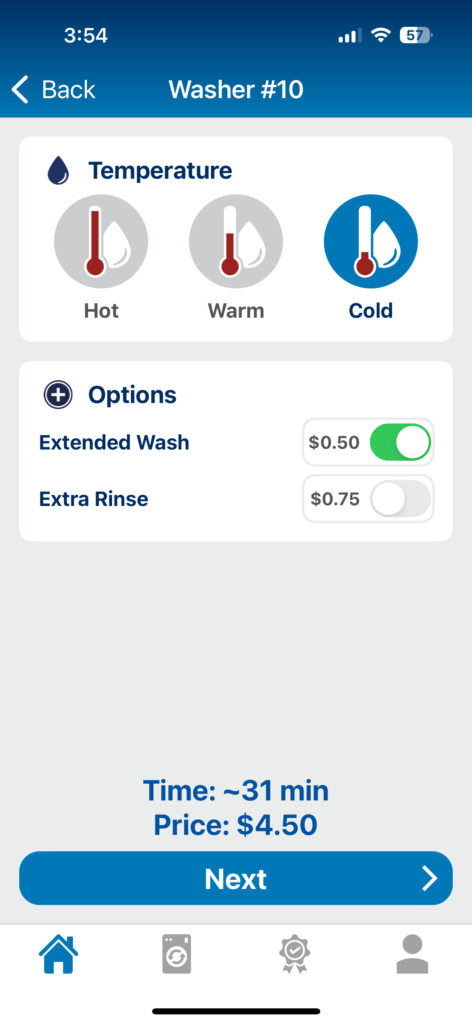
Step 7: After you select the machine, you will have the option to use the Preloaded funds or the Store Credit matched funds. Press “Pay Now” and start your machine.
Please be aware the store credit is a manual process and will be added within two days of notifying us of your new DexterPay account.
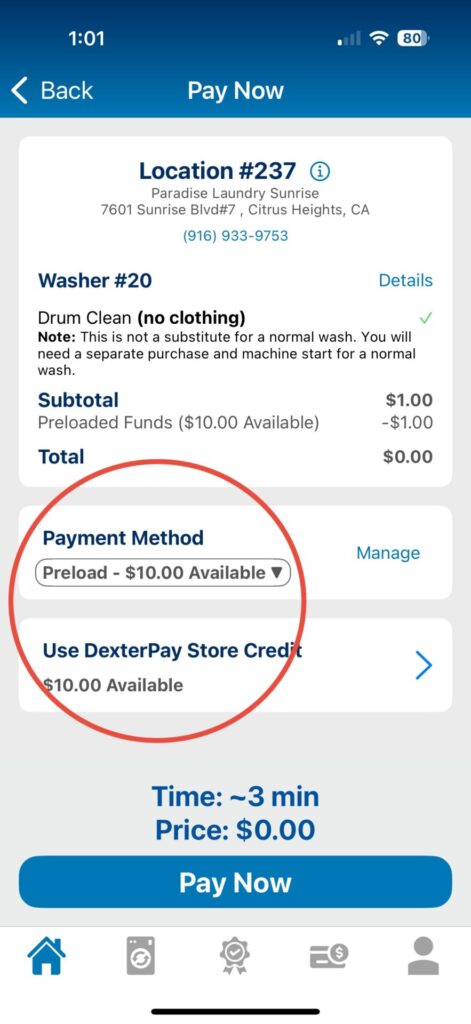
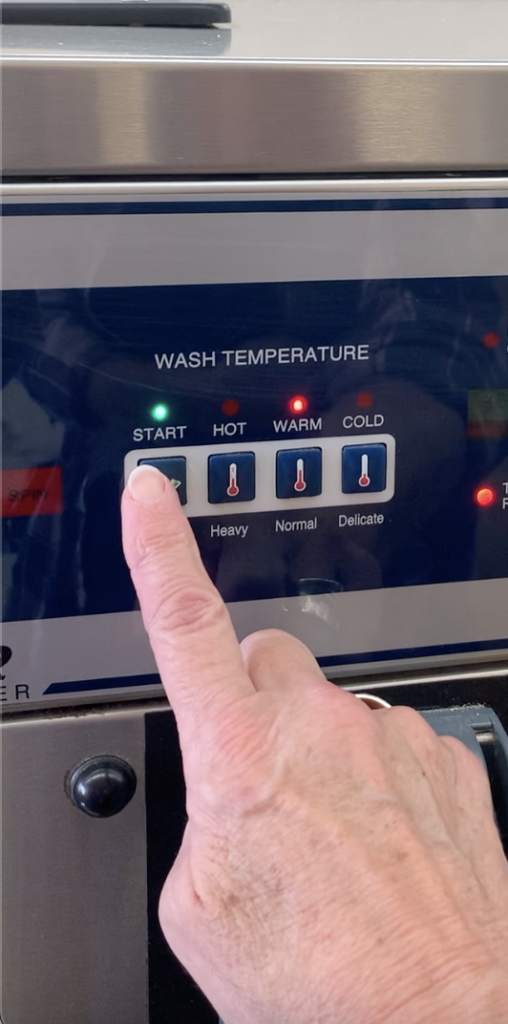
Still Unsure And Need More Info?
Here’s a video to help you out: